Gantt Chart Template
Scheduling is the most important process for people who are dealing with a lack of time and more work to do. Making plans and scheduling projects is extremely important especially when you have been assigned some projects to complete. At times, it gets complicated as there are multiple tasks to be accomplished at a time, and managing all of them at once is a challenge. To tackle this problem, Gantt charts are being used across the world.
If you are involved in project management, you will know the importance of a Gantt chart. It can be used as a production control tool and is useful for certain projects.
What is a Gantt chart?
A Gantt chart is a chart that has a series of horizontal lines. These show how much work has been done or production has been completed within certain periods. This is about how much was planned for those periods. It, therefore, lets one know whether they are meeting their target.
It is a tool that is used extensively for the management of projects. It visually represents the scheduling of different tasks and also lets people know how they can manage their time having so much on their minds.
What does a Gantt chart do?
A Gantt chart provides a graphical representation of different aspects of a project that is helpful for project managers to manage the entire project. With the help of a Gantt chart, people can easily see the complete timeline of the project, the division of the entire project into smaller chunks, the starting and finishing dates of every individual slice of time, and much more.
When you are busy in your life and you want to get away from the stress of doing so many things and accomplishing various tasks regarding a project simultaneously can be a challenge for you. The use of Gantt charts helps you manage your time appropriately.
Why are people extensively using Gantt charts?
People are using Gantt charts these days more often because it has made their lives easier than before. They are now able to not only see the tasks to be accomplished but also the relationships and dependencies between various tasks that help them manage all of them.
Here are some of the top reasons why people have started to use Gantt charts more often:
They are used for planning project activities:
Nothing can be done in a professional and right way unless all the tasks to be accomplished and activities to be carried out are planned. Planning is the most important part of the initial phase of any project. It keeps people organized if they act according to what they have planned. A project is likely to be completed in time if plans are made and then followed accordingly.
They help in easy tracking of tasks:
Since there are multiple tasks to be accomplished, it is often very difficult to keep track of all of them. When tracking is difficult, one cannot see if tasks are being accomplished smoothly or if there is any dependency or not.
Tasks can be prioritized by using Gantt charts:
As stated earlier, the chart is used to determine the dependency between different activities. Due to this, it is easy for people to determine which task to execute first. There is no lapse or delay in the task execution when the dependency is known and people are aware of the priority sequence.
Progress of the project can be monitored:
The project managers can see the progress of the project at any given point in time. They can also see what the status of a project is. For instance, the Gantt chart lets them know if the project is under execution, in the planning phase, or is being checked for accuracy and perfection.
How do I create a Gantt chart template?
If you need to make this template, you can consider the following points:
- Microsoft Excel: Microsoft Excel does not provide you with a built-in Gantt chart that you can use as a template. But this can be created in Excel by employing the bar graph functionality as well as some formatting.
- Make a project table: Begin by entering the project’s data in the Excel spreadsheet. Each task should be listed in a separate row. The project plan can be structured by having a start date, an end date, and a duration.
- Create a standard Excel bar chart based on the start date: Set up the usually stacked bar chart. Choose a range of start dates, particularly with the column header. Go to the “Insert” > “Charts” group then click Bar. Beneath the 2-D Bar section, you will click Stacked Bar.
- Duration Data– Right-click within the chart place and choose the option “Select Data.” To choose more data (Duration), you need to click the Add button. In the Edit Series window, you will type Duration in the Series name area. Then click the Range icon. In the Edit Series window, choose the project Duration data. Click OK.
- Task descriptions– These need to be added to the Gantt chart. Replace the days present on the left side with the tasks list.
- Transform your bar graph into an Excel Gantt chart– You will have a stacked bar chart. It is necessary to include the correct formatting so that it looks like a Gantt chart. Remove the blue bars; therefore, only the orange areas representing your project’s tasks are visible. The blue bars will not be deleted but will be made transparent.
- Design of the Excel Gantt chart– You can improve the design of the Gantt chart. This can be done by removing the space that is in the left area of the Gantt chart. Adjust how many dates you have on the Gantt chart. Remove extra white space among the bars.
Advantages of a Gantt Chart Template:
- Let me know if you have reached your targets in production.
- It allows you to have a pictorial representation of whether work is going according to plan.
The bottom line:
Majority of the people these days are using Gantt charts. If you don’t want to be left behind, you should follow the Gantt chart as others are following them and trying to stand out from the crowd with their rapid progress.
The Gantt chart can be made in Microsoft Excel by considering the above points, along with others. It is necessary to add the details carefully so that no mistakes are made. You can design it by adding different colors.
Preview
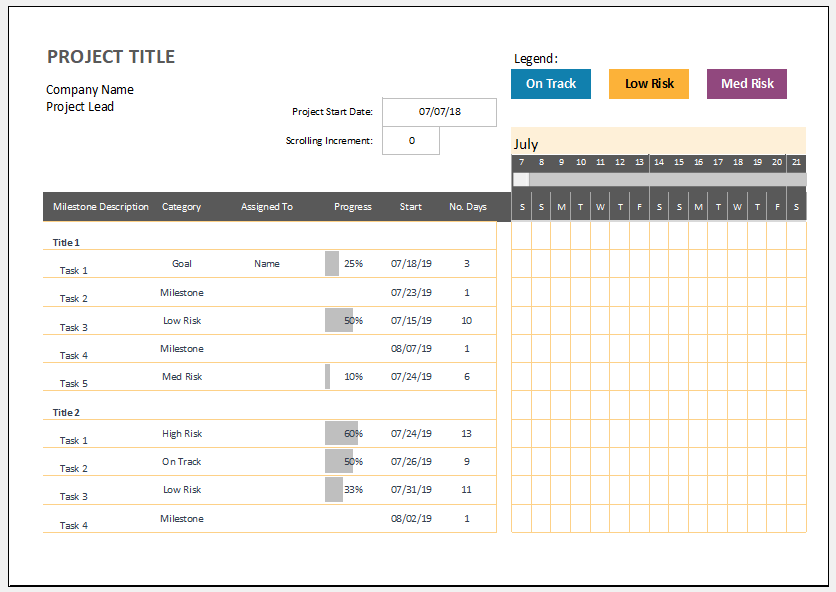
Format: MS Excel 2007/+
File Size: 90 KB
- Winter Attire Inventory
- Financial Projections Worksheet
- Employee Absence Tracker
- Weekly Sales Report Template
- Budget Vs Actual Statement
- Remote Work Attendance Tracker
- Mileage Expense Report Template
- Fitness Calendar Template
- Project Gantt Chart
- Daily Attendance Tracker for an Individual Employee
- Overtime Hours Tracker Template
- Vacation and Leave Tracker Template
- Departmental Expense Report Template
- Event Planning Gantt Chart
- Employee Attendance Dashboard
← Previous Article
Personal Mileage TrackerNext Article →
Price Quotations